The design landscape is a dynamic beast. New tools and trends emerge seemingly overnight, leaving designers scrambling to keep up. But amidst the ever-evolving scene, a core set of essential apps remains the bedrock of success.
Whether you’re a seasoned pro wielding years of experience or a budding creative embarking on your design journey,having the right apps in your arsenal is paramount. The following 7 design apps will equip you to tackle any design challenge that comes your way in 2024:
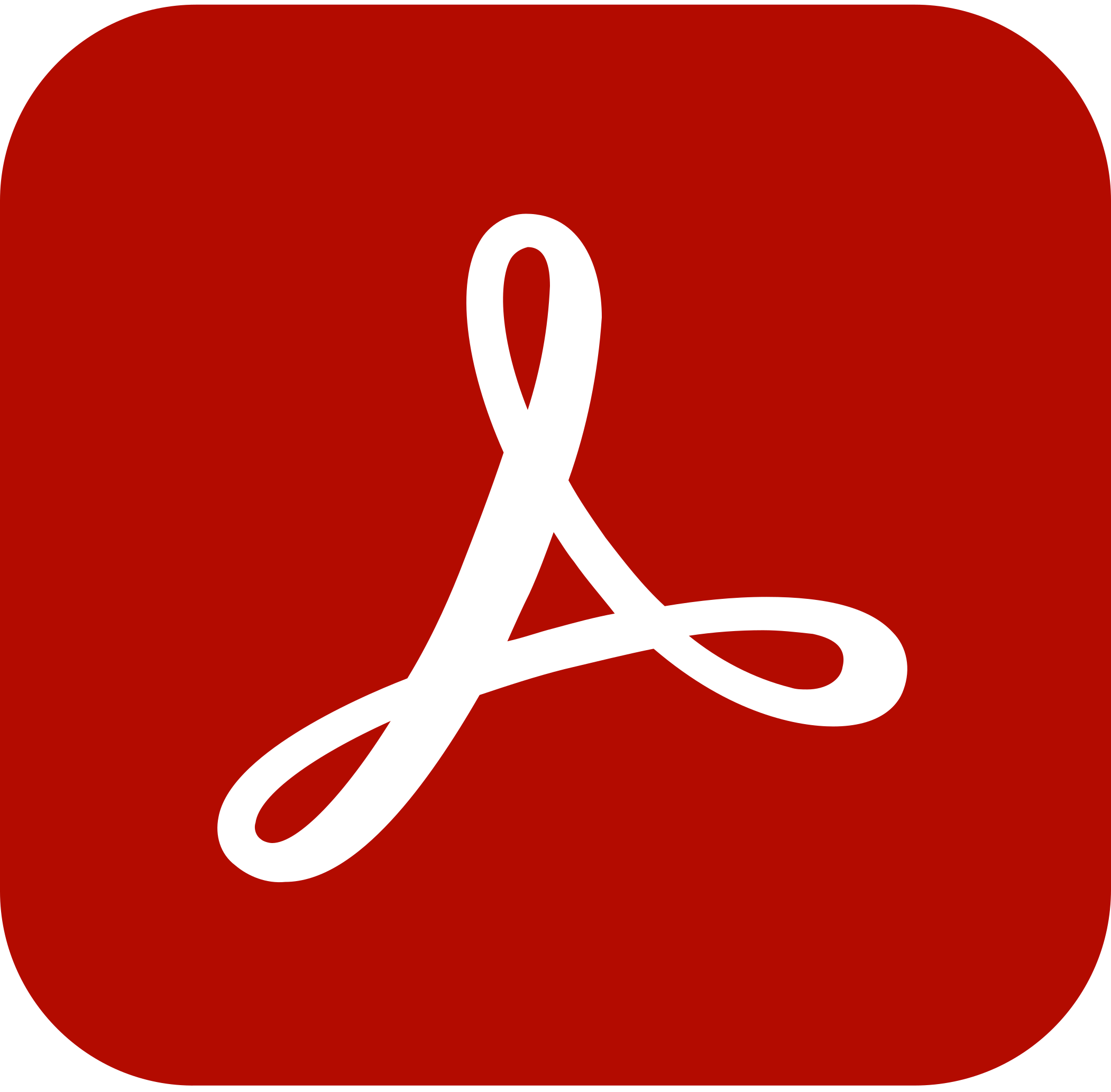
1. Adobe Creative Suite:
The industry standard for a reason, Adobe Creative Suite offers a comprehensive suite of applications for graphic design (Photoshop), illustration (Illustrator), layout (InDesign), and a whole lot more. While it requires a subscription, the vast capabilities and seamless integration between programs make it a top choice for professional designers.
Pros:
- Industry standard with unparalleled toolset
- Seamless integration between programs
- Extensive learning resources available
Cons:
- Subscription-based pricing model
- Can have a steep learning curve for beginners

2. Canva:
New to design or working on a tight budget? Canva is your knight in shining armor.This user-friendly platform boasts drag-and-drop functionalities and a massive library of pre-designed templates, stock photos, and graphics. Perfect for creating social media graphics, presentations, and basic marketing materials.
Pros:
- User-friendly interface with drag-and-drop functionality
- Free plan with access to a large library of resources
- Paid plans offer additional features like team collaboration
Cons:
- Limited customization options compared to professional design software
- Stock photos and templates might feel generic for complex projects
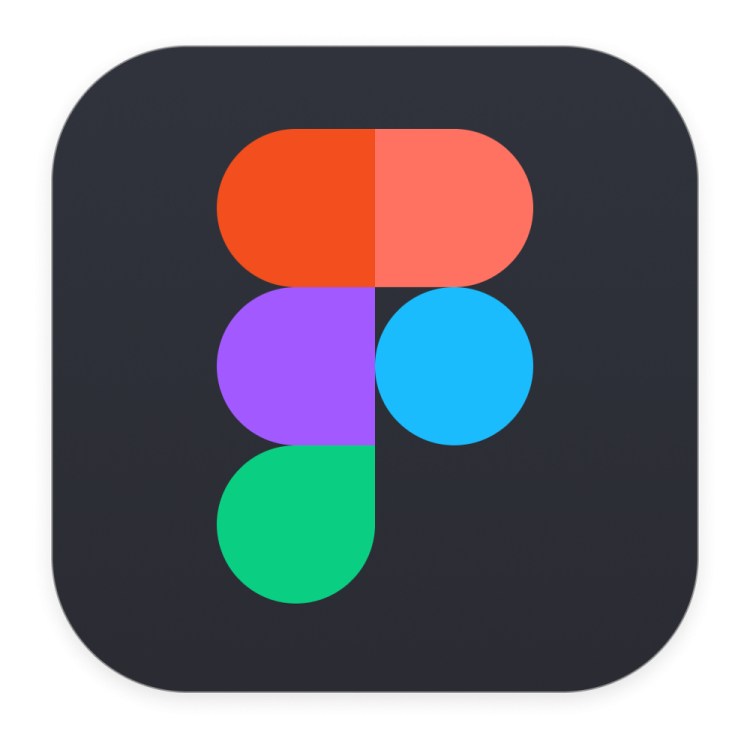
3. Figma:
Collaboration is the name of the game in today’s design world, and Figma is a champion in this arena. This cloud-based design tool allows real-time collaboration on projects, making it ideal for geographically dispersed teams. With robust prototyping capabilities and a growing library of plugins, Figma is a game-changer for UI/UX design workflows.
Pros:
- Real-time collaboration for seamless teamwork
- Powerful prototyping tools for creating interactive mockups
- Extensive plugin ecosystem for expanding functionality
Cons:
- Lacks some advanced features found in professional design software
- May require a learning curve for users familiar with desktop applications
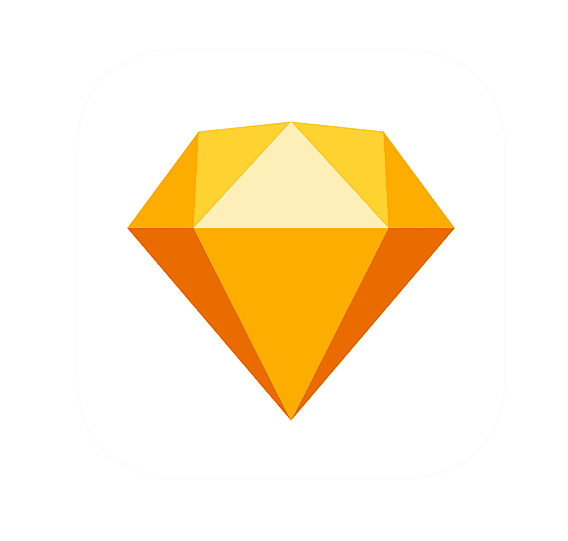
4. Sketch:
For Mac users and interface designers, Sketch remains a popular choice. Its clean interface, vector-based drawing tools, and extensive plugin ecosystem make it ideal for creating user interfaces and app prototypes. While Figma offers strong competition, Sketch’s focus on UI/UX design workflows can still be a major draw.
Pros:
- Clean and user-friendly interface specifically designed for UI/UX
- Extensive plugin ecosystem for adding custom functionalities
- Optimized for Mac users with a smooth workflow
Cons:
- Limited to Mac operating system
- Paid software with no free plan
- Lacks some advanced features found in broader design applications
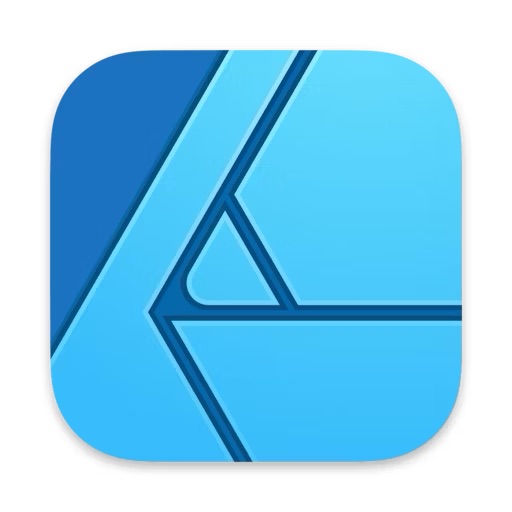
5. Affinity Designer:
Craving a powerful alternative to Adobe Illustrator that won’t break the bank? Look no further than Affinity Designer. This one-time purchase offers a professional-grade toolset for vector graphic design at a fraction of the cost. With intuitive controls and a growing library of assets, Affinity Designer empowers you to create stunning vector graphics.
Pros:
- Powerful vector graphic design capabilities at a one-time purchase cost
- Intuitive interface with user-friendly controls
- Growing library of assets like brushes and vector shapes
Cons:
- Lacks some advanced features found in Adobe Illustrator
- Smaller user community and resource pool compared to established software

6. Procreate :
For digital artists and illustrators living life on the go, Procreate reigns supreme on the iPad. Its touch-optimized interface allows for an incredibly natural drawing experience, and the app offers a vast array of brushes,textures, and creative tools. Whether you’re sketching ideas or creating polished illustrations, Procreate lets you unleash your artistic vision on the go.
Pros:
- Natural drawing experience optimized for iPad touchscreen
- Extensive library of brushes, textures, and creative tools
- Portable and perfect for digital artwork creation on the go
Cons:
- Limited to iPad devices and not available on other platforms
- Paid app with no free plan

7. GIMP:
Open-source and completely free, GIMP is a powerful raster graphics editor similar to Photoshop. While its interface may require some getting used to, GIMP offers a wealth of features for photo editing, image manipulation,and creative graphic design. For budget-conscious designers or those looking for an open-source
Pros:
- Free and open-source software with no licensing costs
- Powerful image editing and manipulation features
- Highly customizable interface for experienced users
Cons:
- Steeper learning curve compared to user-friendly design software
- Interface might feel dated or less intuitive for beginners
- Limited access to pre-designed assets and templates
| Feature | Adobe Creative Suite | Canva | Figma | Sketch | Affinity Designer | Procreate | GIMP |
| Price | Subscription | Free & Paid Plans | Free & Paid Plans | Paid | One-Time Purchase | Paid | Free |
| Operating System | Mac & Windows | Web-based | Web-based | Mac Only | Mac & Windows | iPad Only | Mac & Windows |
| Collaboration | Yes | Limited | Real-Time | No | No | No | No |
| Best Suited For | All Design Fields | Social Media, Basic Design | UI/UX Design, Prototyping | UI/UX Design | Vector Graphics | Digital Illustration | Photo Editing, Manipulation |
| Learning Curve | Steeper | Beginner-Friendly | Moderate | Moderate | Moderate | Moderate | Moderate |
Choosing the Right Apps for You
With this diverse range of design apps available, selecting the ones that perfectly suit your needs can feel overwhelming.Here are some key factors to consider:
- Skill Level: Are you a seasoned designer or just starting out? Beginner-friendly apps like Canva can be a great starting point, while professional tools like Adobe Creative Suite offer advanced functionality.
- Budget: Free and open-source options like GIMP are fantastic choices for budget-conscious designers. However,paid subscriptions or one-time purchases might be necessary for accessing advanced features.
- Project Requirements: The type of design project you’re working on will heavily influence your app selection.UI/UX design might require Figma or Sketch, while graphic design might favor tools like Affinity Designer or Adobe Illustrator.
- Collaboration Needs: Working on a team project? Cloud-based apps like Figma allow for real-time collaboration,streamlining the design process.
Q&A
Q: I’m a complete design newbie. Which app should I start with?
A: Canva is a fantastic option for beginners! Its user-friendly interface and drag-and-drop features make it easy to learn the basics of design. Plus, the vast library of templates and pre-designed elements allows you to create professional-looking graphics without needing advanced skills.
Q: I’m a freelance designer working on various projects. Do I need all these apps?
A: Not necessarily! The best apps for you depend on your specific needs. If you primarily work on social media graphics and presentations, Canva might suffice. However, if you handle UI/UX design or complex vector graphics, exploring tools like Figma or Affinity Designer might be beneficial.


